Book Information and Management
Changing Book Information
Sometimes, after importing a book, we may not be satisfied with the title/cover. In this case, right-click on the individual book entry and click on the Properties option to open the book properties window.
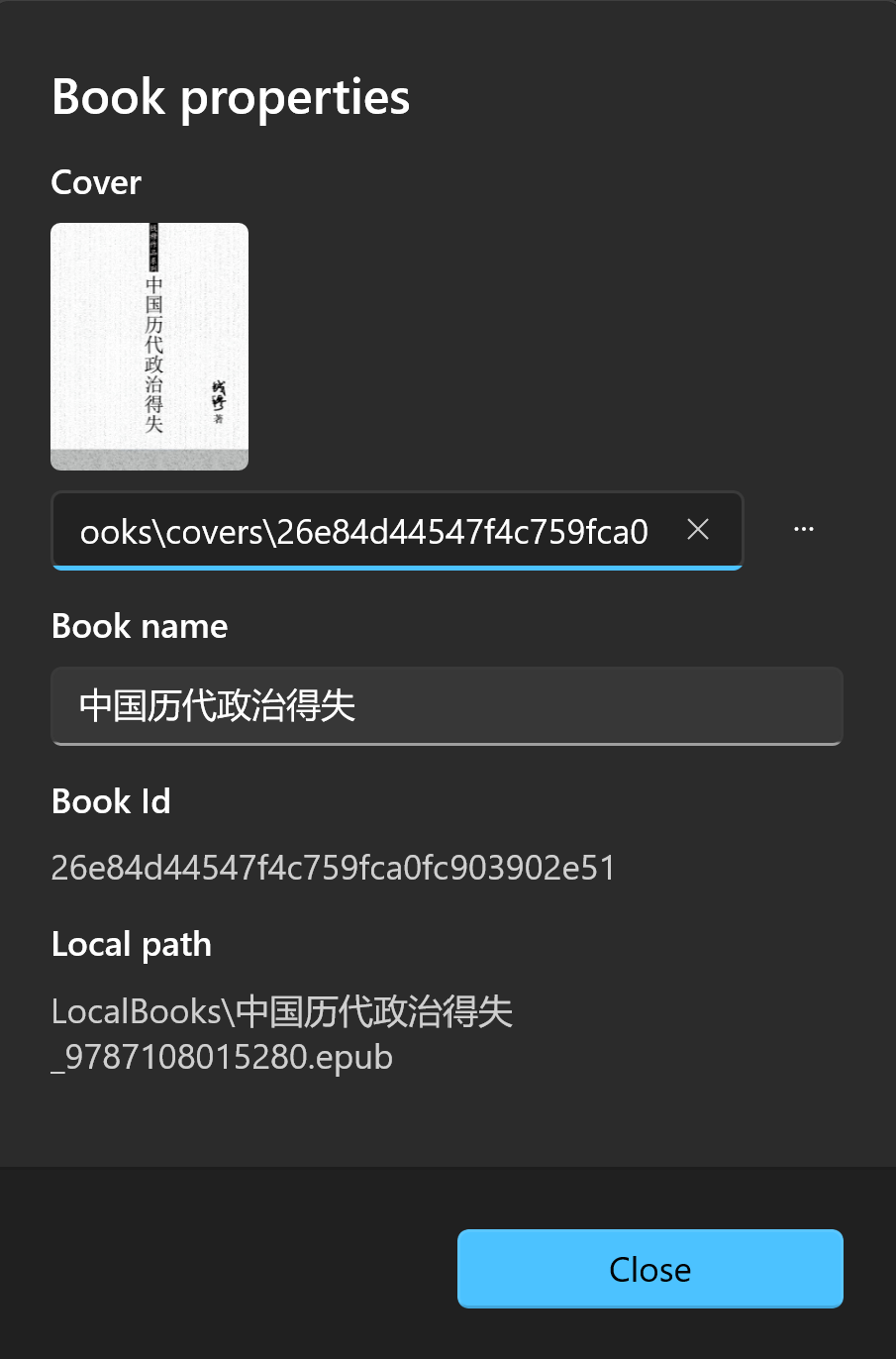
Here, you can change the book cover or modify the title. Once you're done, simply close the dialog box.
The cover supports both local paths and web paths. Web paths only support the http or https protocols.
Bookshelf Management
The app provides a bookshelf feature to help you manage your imported books.
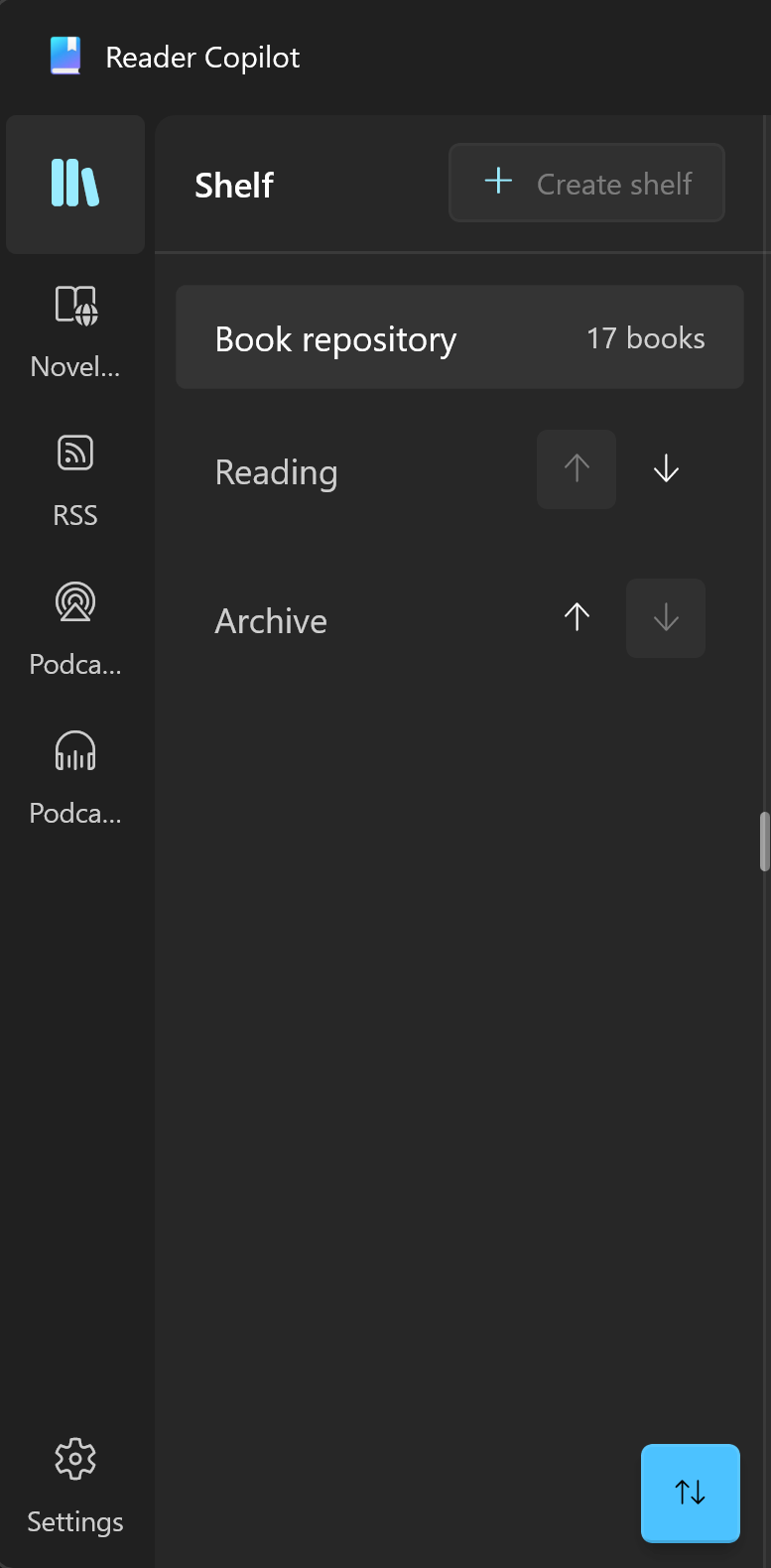
Among them, Book library represents the default bookshelf, where all your imported books will be displayed.
When you have multiple bookshelves, you can enter the sorting state by clicking on the sorting button in the bottom-right corner of the interface, and then adjust the order of the bookshelves by clicking on the ↑ or ↓ arrow buttons.
On the bookshelf page, right-click on a book and select Transfer to Bookshelf to adjust the classification of the book.
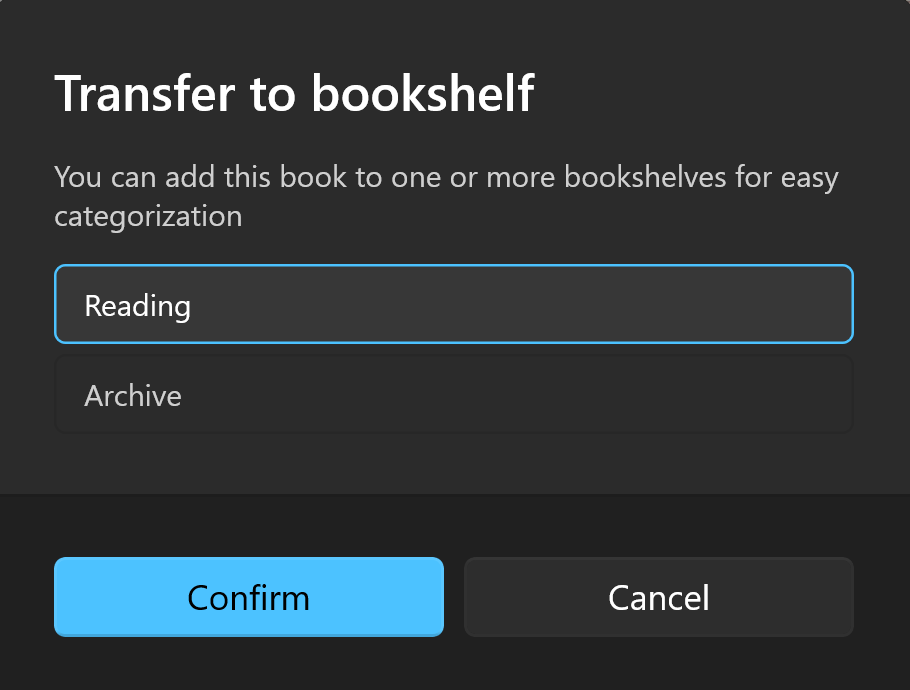
A book can be placed in multiple different bookshelves.